การติดตั้ง Windows Live Mail(How to set up Windows Live Mail)
1. Download Windows Live Mail ---->Web Installer (wlsetup-web)http://windows.microsoft.com/th-TH/windows-live/essentials-home/
วิธีการ Download แบบ Web Installer (wlsetup-web) http://windows.microsoft.com/th-TH/windows-live/essentials-home/
รายละเอียดเพิ่มเติม : เกี่ยวกับคุณสมบัติของอุปรกรณ์ก่อนทำการดาวน์โหลด
- ให้คลิกที่ ดูความต้องการของระบบ http://windows.microsoft.com/th-TH/windows/Windows-
Essentials-2012-system-requirements/
– สามารถดาวน์โหลดและติดตั้งได้ทันที ตามภาษาที่ขึ้นอยู่ใต้ปุ่ม + ดาวน์โหลด (ในภาพเป็นภาษาไทย)
โดยการคลิก ดาวน์โหลดทันที – Download Now
หรือหากต้องการภาษาอื่นๆ - คลิก เปลี่ยน แล้วเลือกภาษาที่ต้องการได้ มีให้เลือกถึง 64 ภาษา
วิธีการ Download แบบ Web Installer (wlsetup-web) http://windows.microsoft.com/th-TH/windows-live/essentials-home/
 |
รายละเอียดเพิ่มเติม : เกี่ยวกับคุณสมบัติของอุปรกรณ์ก่อนทำการดาวน์โหลด
- ให้คลิกที่ ดูความต้องการของระบบ http://windows.microsoft.com/th-TH/windows/Windows-
Essentials-2012-system-requirements/
– สามารถดาวน์โหลดและติดตั้งได้ทันที ตามภาษาที่ขึ้นอยู่ใต้ปุ่ม + ดาวน์โหลด (ในภาพเป็นภาษาไทย)
โดยการคลิก ดาวน์โหลดทันที – Download Now
หรือหากต้องการภาษาอื่นๆ - คลิก เปลี่ยน แล้วเลือกภาษาที่ต้องการได้ มีให้เลือกถึง 64 ภาษา
2. Set up Double Click ----> wlsetup-all or wlsetup-web
การติดตั้ง ดับเบิลคลิกที่ไอคอน wlsetup-all หรือ wlsetup-web
3. Select Program “Mail” Click > Install
จากนั้น เลือกโปรแกรมที่ต้องการติดตั้ง จากนั้น คลิก Install
(ขึ้นอยู่กับความเร็วเน็ต)
4. Windows Live Mail Successfully
การติดตั้ง เสร็จสมบูรณ์
การติดตั้ง ดับเบิลคลิกที่ไอคอน wlsetup-all หรือ wlsetup-web
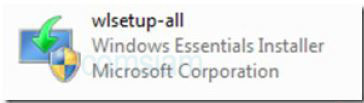 |
3. Select Program “Mail” Click > Install
จากนั้น เลือกโปรแกรมที่ต้องการติดตั้ง จากนั้น คลิก Install
(ขึ้นอยู่กับความเร็วเน็ต)
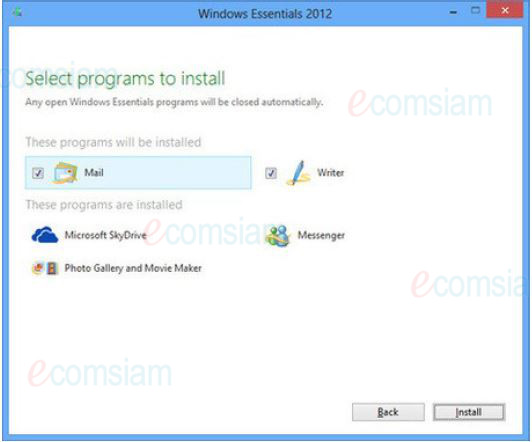 |
4. Windows Live Mail Successfully
การติดตั้ง เสร็จสมบูรณ์
 |
วิธีการตั้งค่า E-mail Windows Essentials 2012
วิธีการตั้งค่า E-mail Windows Essentials 2012
1. เปิดโปรแกรม Windows Live Mail
2. Selete Option Click E-mail accounts
เลิอกเมนู เครื่องมือ คลิก บัญชีผู้ใช้
3. กรอก E-mail Address / Password จากนั้น คลิก Next
4. Incoming e-mail server type เลือก POP3
Incoming e-mail (POP3 or IMAP) server : mail.yourdomian.com
(ตัวอย่าง mail.ecomsiam.com) อักษรสีแดงคือชื่อโดเมนของท่าน
- Outgoing e-mail server (SMTP) name : mail.yourdomian.com
(ตัวอย่าง mail.ecomsiam.com) อักษรสีแดงคือชื่อโดเมนของท่าน
5. Click > Next > click the Finish button
คลิก Next > จากนั้น คลิก Finish
1. เปิดโปรแกรม Windows Live Mail
2. Selete Option Click E-mail accounts
เลิอกเมนู เครื่องมือ คลิก บัญชีผู้ใช้
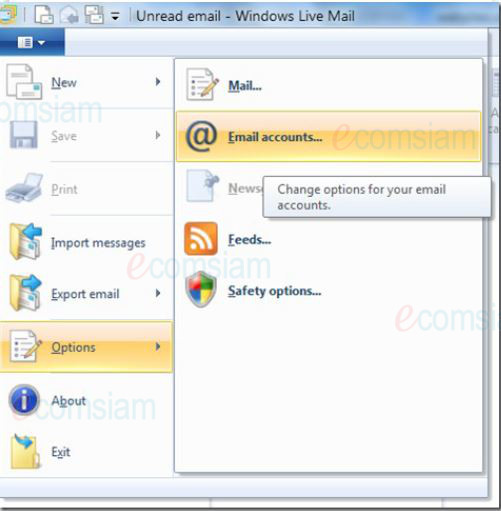 |
3. กรอก E-mail Address / Password จากนั้น คลิก Next
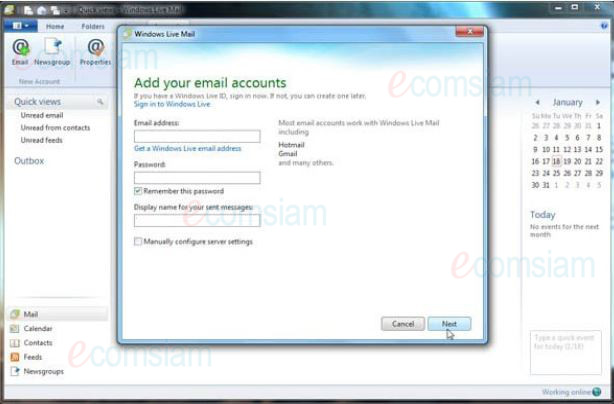 |
4. Incoming e-mail server type เลือก POP3
Incoming e-mail (POP3 or IMAP) server : mail.yourdomian.com
(ตัวอย่าง mail.ecomsiam.com) อักษรสีแดงคือชื่อโดเมนของท่าน
- Outgoing e-mail server (SMTP) name : mail.yourdomian.com
(ตัวอย่าง mail.ecomsiam.com) อักษรสีแดงคือชื่อโดเมนของท่าน
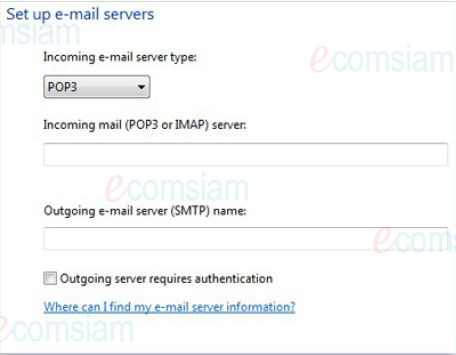 |
5. Click > Next > click the Finish button
คลิก Next > จากนั้น คลิก Finish
กำหนดการตั้งค่าเพิ่มเติม
1. ทำการกำหนด authentication Outgoing บนโปรแกรมเมล์ ทุกเครื่องที่ใช้งาน ตามขั้นตอนด้านล่างนี้ค่ะ
1. คลิกขวาที่ชื่อ Account
2. เลือก "Properties"
3. Check box ที่ "My server requires authentication" จากนั้นเลือก Server คลิก "Settings"
4. เลือก "Log on using" กรอก username/password สำหรับ email account
5. กด ok
หมายเหตุ : หากยังไม่ได้ดำเนินการกำหนด authentication ในการส่ง Mail จะทำให้ส่ง Mail ไม่ได้ค่ะ
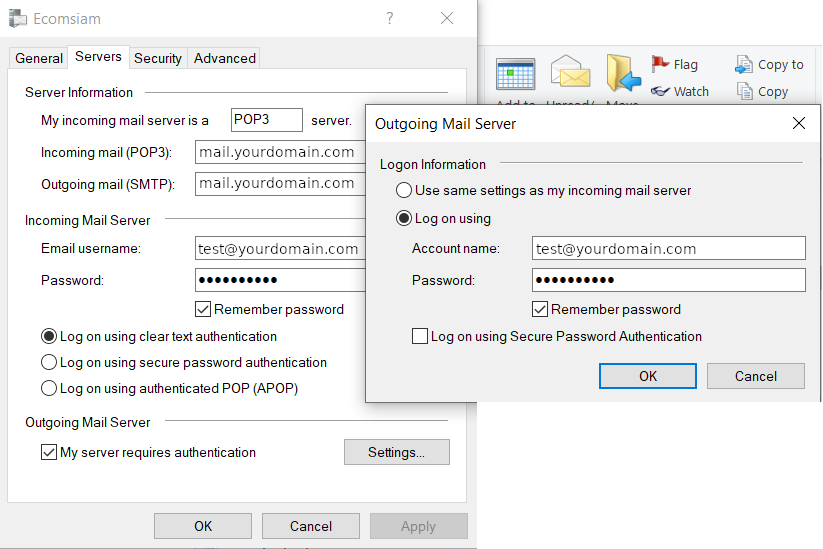
2 เพิ่มความปลอดภัยของข้อมูลในการเชื่อมต่อกับ Server แบบ SSL โดย check box ตามข้อความตัวอย่างด้านล่างค่ะ
Incoming Server (POP3) ติ๊ก This server requires an encrypted connection: SSL
- IMAP Port: 993
- POP3 Port: 995
Outgoing Server (SMTP) ติ๊ก This server requires an encrypted connection: SSL
- SMTP Port: 465
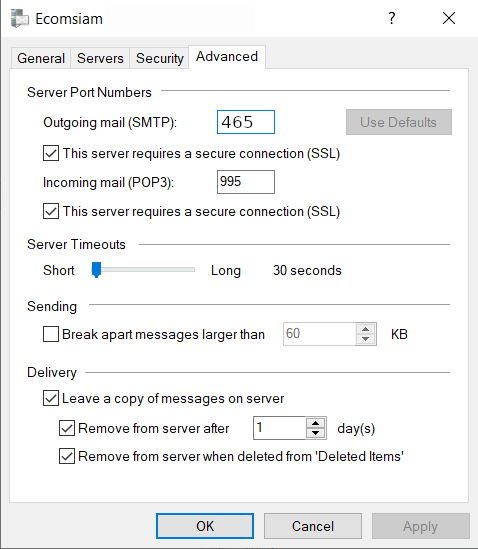

 line ID :
line ID :